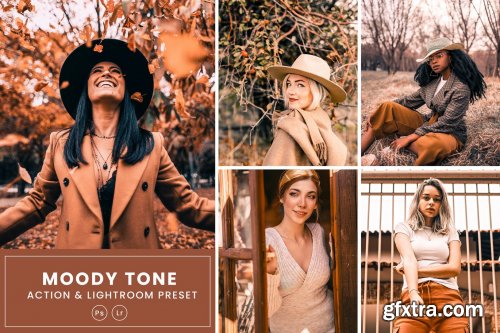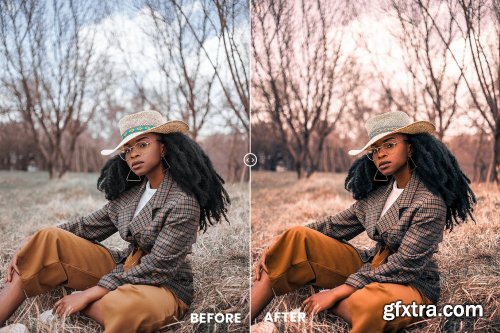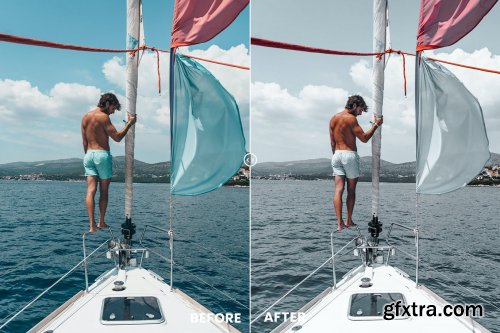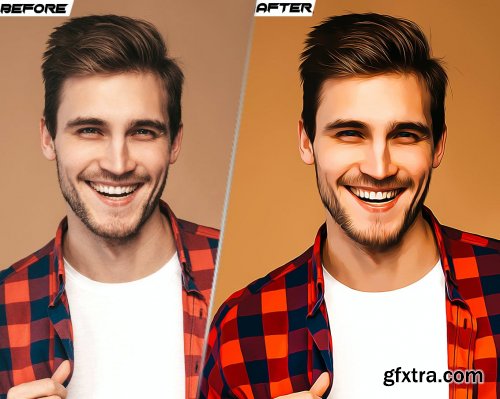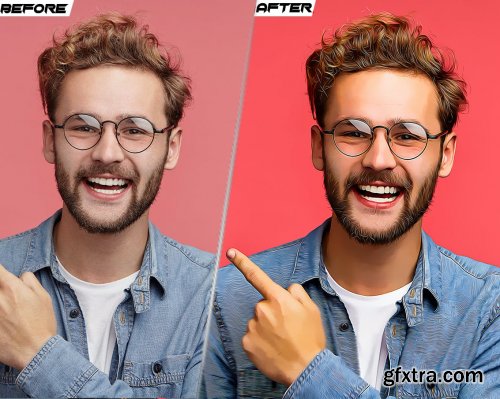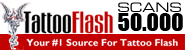Categories: PhotoShop » Actions *.ATN

Add special effects into your photo instantly using Century Photoshop Action. This action will create lots more elements that can be edited manually. After this action finished you can set opacity of layer, set properties, duplicate, move etc.
Century photoshop action created for all users like you. You can use this action for poster, profile, cover or printing maybe. I hopefully you like this one, if you do, dont forget to rate and set to your favorite.
The action will only work in the English version of Photoshop. If you are not using the English version of Photoshop, you can always change it to English and then back again to your native language using this method.
Categories: PhotoShop » Actions *.ATN
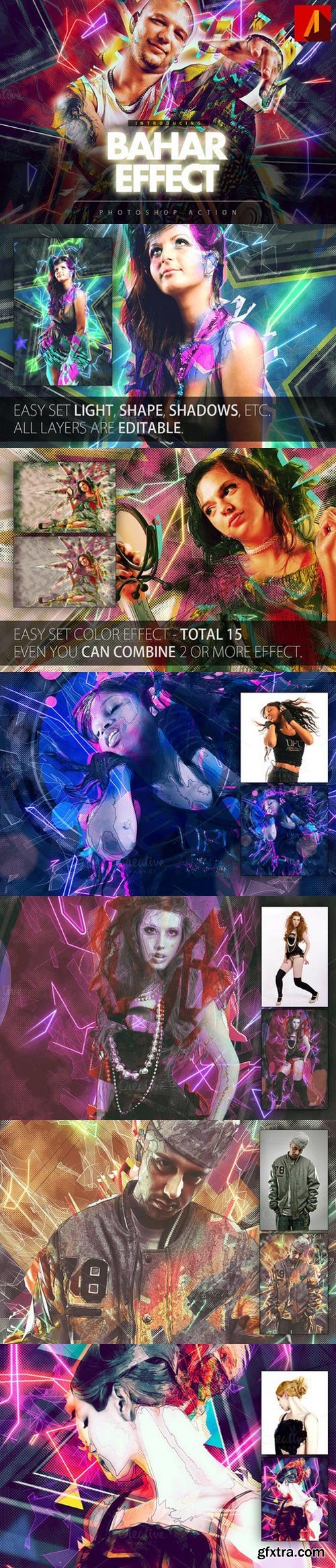
Add special effects into your photo instantly using Bahar Effect Photoshop Action. This action will create lots more elements that can be edited manually. After this action finished you can set opacity of layer, set properties, duplicate, move etc.
Bahar Effect photoshop action created for all users like you. You can use this action for poster, profile, cover or printing maybe. I hopefully you like this one, if you do, dont forget to rate and set to your favorite.
The action will only work in the English version of Photoshop. If you are not using the English version of Photoshop, you can always change it to English and then back again to your native language using this method.
- Photoshop CS6 only
- All Images in the preview are not included at the zip file.
- For the best results, it is recommended to use high resolution photos in the range of 2500px – 3500px. The optimal range is from 2000px – 3500px. The detail and clarity in the effects generated by the actions reduce the smaller of your photo.
Categories: PhotoShop » Actions *.ATN
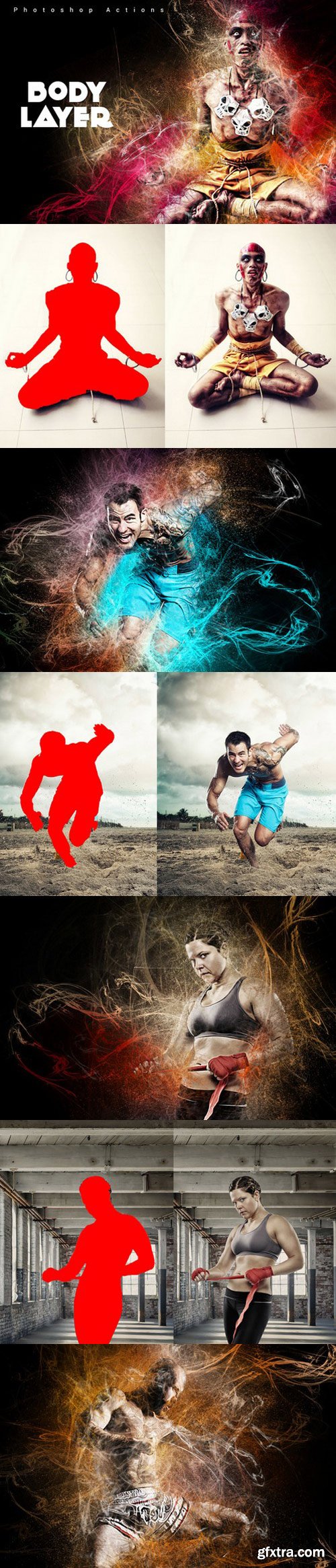
This action has been tested and working on Photoshop (English version ONLY) CS3,CS4,CS5,CS6,CC+.
If you are not using the English version of Photoshop, you can always change it to English and then back again to your native language using this method below.
- Your photo is in RGB color mode
- Your photo is in 8bit color mode
- You are running the English version of Photoshop.
- If you are experiencing errors, try resetting your Photoshop preferences. To do this, hold down Alt, Ctrl, and Shift keys (Mac: Command, Option, Shift) while starting up Photoshop. A dialog box will appear asking if you wish to delete the preferences/settings file.
- Avoid using small resolution images. For the best results, use Photos between 1500px - 3000px high/wide. Chances of the action running into errors will increase the lower you go under 1000px high/wide. Photos with good color variation and contrast wil work best.
- Avoid brushing onto mainly black areas on a photo. The effect is not very prominant when applied to mostly dark areas of a photo.
- Remember that adjusting your photo resolution will determine how wide the parts spread out. If you run the action at 72DPI, then the parts will be quite close - if you run it at 300DPI, the parts will be spread much wider. Please refer to the video tutorial for a demonstration of this.
- If you experience an 'Out of Memory' error during the action, go to the menu 'Edit -- Purge -- All' then press play again on the action to continue it. This can happen if you have insufficient memory installed on your computer. Photoshop can chew up lots of memory!
Categories: PhotoShop » Actions *.ATN
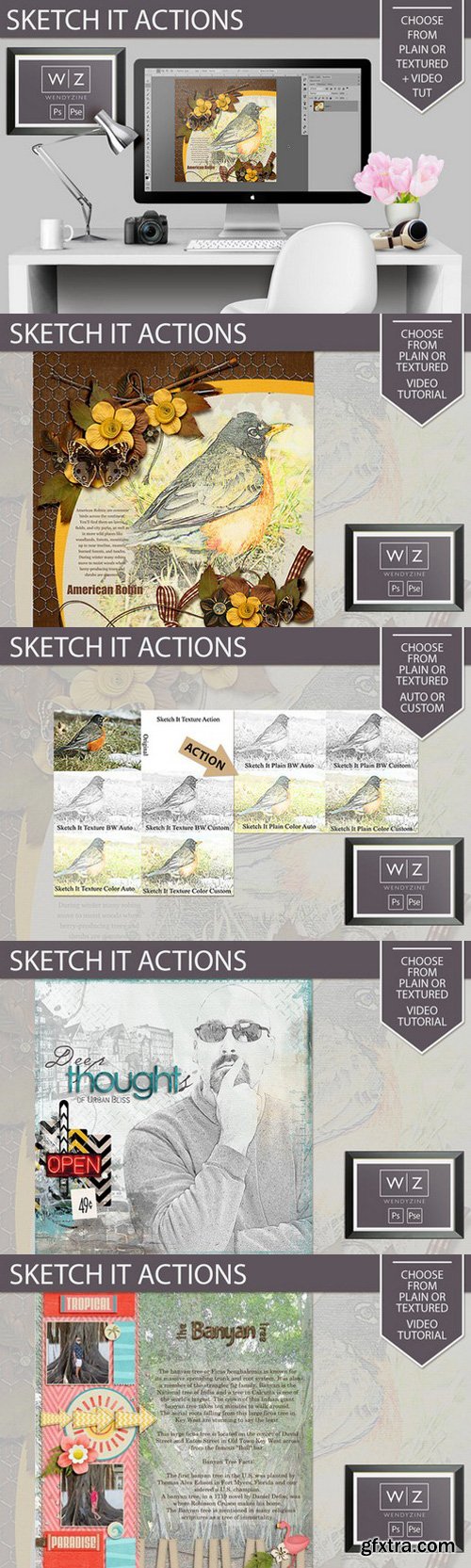
36 ATN 16 PNG 10 PSD | 134 MB RAR
Convert your photo into a black and white or colorized sketch. Choose from a non-textured version or textured version for each. Each set comes with an auto option for running with default settings. Or a custom option for a unique look. Simply run the action, choose the intensity of the effect, then paint on the sketch layers to reveal or hide some or all of the effect.
Once you apply the sketch effect to your image, you can clip it to a mask, blend it into your background, frame it on a layout, or even print it onto a physical canvas and hang in your home. Video tutorial included!
INCLUDES: B&W auto action (w/ and w/o texture) B&W custom action (w/ and w/o texture) Color auto action (w/ and w/o texture) Color custom action (w/ and w/o texture) Video tutorial Install Instructions (pdf)
Categories: PhotoShop » Actions *.ATN

- Your photo is in RGB color mode
- Your photo is in 8bit color mode
- You are running the English version of Photoshop.
- If you are experiencing errors, try resetting your Photoshop preferences. To do this, hold down Alt, Ctrl, and Shift keys (Mac: Command, Option, Shift) while starting up Photoshop. A dialog box will appear asking if you wish to delete the preferences/settings file.
- Avoid using small resolution images. For the best results, use Photos between 1500px - 3000px high/wide. Chances of the action running into errors will increase the lower you go under 1000px high/wide. Photos with good color variation and contrast wil work best.
- Avoid brushing onto mainly black areas on a photo. The effect is not very prominant when applied to mostly dark areas of a photo.
- Remember that adjusting your photo resolution will determine how wide the parts spread out. If you run the action at 72DPI, then the parts will be quite close - if you run it at 300DPI, the parts will be spread much wider. Please refer to the video tutorial for a demonstration of this.
- If you experience an 'Out of Memory' error during the action, go to the menu 'Edit -- Purge -- All' then press play again on the action to continue it. This can happen if you have insufficient memory installed on your computer. Photoshop can chew up lots of memory!
Categories: PhotoShop » Actions *.ATN

- Your photo is in RGB color mode
- Your photo is in 8bit color mode
- You are running the English version of Photoshop.
- If you are experiencing errors, try resetting your Photoshop preferences. To do this, hold down Alt, Ctrl, and Shift keys (Mac: Command, Option, Shift) while starting up Photoshop. A dialog box will appear asking if you wish to delete the preferences/settings file.
- Avoid using small resolution images. For the best results, use Photos between 1500px - 3000px high/wide. Chances of the action running into errors will increase the lower you go under 1000px high/wide. Photos with good color variation and contrast wil work best.
- Avoid brushing onto mainly black areas on a photo. The effect is not very prominant when applied to mostly dark areas of a photo.
- Remember that adjusting your photo resolution will determine how wide the parts spread out. If you run the action at 72DPI, then the parts will be quite close - if you run it at 300DPI, the parts will be spread much wider. Please refer to the video tutorial for a demonstration of this.
- If you experience an 'Out of Memory' error during the action, go to the menu 'Edit -- Purge -- All' then press play again on the action to continue it. This can happen if you have insufficient memory installed on your computer. Photoshop can chew up lots of memory!
Categories: PhotoShop » Actions *.ATN

- Your photo is in RGB color mode
- Your photo is in 8bit color mode
- You are running the English version of Photoshop.
- If you are experiencing errors, try resetting your Photoshop preferences. To do this, hold down Alt, Ctrl, and Shift keys (Mac: Command, Option, Shift) while starting up Photoshop. A dialog box will appear asking if you wish to delete the preferences/settings file.
- Avoid using small resolution images. For the best results, use Photos between 1500px - 3000px high/wide. Chances of the action running into errors will increase the lower you go under 1000px high/wide. Photos with good color variation and contrast wil work best.
- Avoid brushing onto mainly black areas on a photo. The effect is not very prominant when applied to mostly dark areas of a photo.
- Remember that adjusting your photo resolution will determine how wide the parts spread out. If you run the action at 72DPI, then the parts will be quite close - if you run it at 300DPI, the parts will be spread much wider. Please refer to the video tutorial for a demonstration of this.
- If you experience an 'Out of Memory' error during the action, go to the menu 'Edit -- Purge -- All' then press play again on the action to continue it. This can happen if you have insufficient memory installed on your computer. Photoshop can chew up lots of memory!
Categories: PhotoShop » Actions *.ATN

Twinkle action will apply fairy effects into your images (photo, design, logo, painting, drawing, ect.). You just draw some shape and it will become Twinkle effects with lighting from your color brush. After action has finished, you will have a beautiful design with fairy lighting effects, it's awesome. It creates a well organised layer structure. Each layer and layer group are named appropriately and color coded to create a clearly working environment for you. Use them by try to experiment with all the different layers. Hide or show layer, duplicate layer to enhance the effects, moving, resizing, rotating, changing blend mode, ect… You can create a lot of Twinkle effects, with only a few minutes of experimenting with the layers, saving your time.
Twinkle action has been tested and working on Photoshop CS5, CS6,CC+ (multi-languages) For the best results, use Photos between 1500px - 3500px high/wide This package includes: Twinkle.ATN, Twinkle brush.ABR, Readme.txt.

Snapshot Prerendering:
Play one action and all the effects will be generated for you! Using Photoshop's snapshots feature, you can switch between the effects instantly without running another action.
Easily Editable:
These effects have been refined so much that most only use 2 layers. The layers are easy-to-understand and you can adjust the strength of each layer by adjusting their opacity.
Lightning Fast:
By minimizing the layers, these actions run FAST. There's no merging layers, raster adjustments, filters, etc.
Professional Results:
Because these actions use RGB curves to change the color and contrast, they give you the maximum image quality, dynamic range, and consistent results with any photo. All the effects are created using nondestructive layers - no raster layers!
Categories: PhotoShop » Actions *.ATN

Paint Pro 5 present 4 actions inspired on realistic paint techniques: Pastel Colors, Acrylic Paint, Pencil (Pencil with watercolor) and Detailed Acrylic Paint
No matter how many times you use the action you're not going to have the same result, and is the most close attempt to bring realistic paint or drawings to photoshop with just one click.
Every action was tested on a variety of photographies and check for every detail on the brush used for all the techniques, you can see the the pencil lines, the black charcoal going out the lines and the irregular traces on every finished paint, this actions have a big effort behind to bring some quality actions.
Check out the video on the gallery you can see there how the action works, also how the paint comes to life layer by layer, and how every pencil line is drawn.
To Install just double click the files .atn and .tpl and go to your actions panel, you don't need rename, neither create anything, just open your photo, select the style, and press play, that's all
The actions don't depend of any plugin included in photoshop, and was created and tested on Photoshop CC 2015.5 and since don't depend of any other plugin can work on previous photoshop versions, was created to work with photos of 5600 x 3900 px and lower. Currently the action only works on RGB photos on an English language environment

A professional Photoshop action template. Create awesome realistic flame effect with gaming look. Inspired from Battlefield game cover. Realistic fire and sparkle brush used on this action. You need just one click to get this effect. The action has been tested and working on Photoshop CS4,CS5,CS6,CC+
- Open Actions Panel (F9 / Window –› Actions);
- Load action and brushes (you can just drag and drop them in PS)
- Open your picture (best sizes are 1500 - 4500 px);
- Create new layer, name it "brush" (all lowercase);
- Paint your object on created layer;
- Play the action, wait few minutes, until action ends;
- You can set motion blur.
If you don't want extra fire detail hide or delete "Amplify Fire" group.
Categories: PhotoShop » Actions *.ATN
Categories: PhotoShop » Actions *.ATN
Categories: PhotoShop » Actions *.ATN
Categories: PhotoShop » Actions *.ATN
Categories: PhotoShop » Actions *.ATN









On large photos, run the action, edit the layers settings, merge everything together, make sure to create a background from the layer ( click on the layer and from the menu go to: layer New Background from layer), now run the action again, edit the layer settings and save.
Make sure to use photos that have a good lighting, that are of good quality, that are not pixelated and that are at least between 1000-4000 pixels, for bigger photos, run the action twice.
Categories: PhotoShop » Actions *.ATN

OTF TTF | 1.17 MB RAR
Mystery Light action will apply add magic effects into your images (photo, design, logo, painting, drawing, ect.). After action has finished, you will have a beautiful design with magic lighting effects, it's awesome. It creates a well organised layer structure. Each layer and layer group are named appropriately and color coded to create a clearly working environment for you. Use them by try to experiment with all the different layers. Hide or show layer, duplicate layer to enhance the effects, moving, resizing, rotating, changing blend mode, ect… You can create a lot of Mystery Light effects, with only a few minutes of experimenting with the layers, saving your time.
- Mystery Light action has been tested and working on Photoshop CS5, CS6,CC+ (multi-languages)
- For the best results, use Photos between 1500px - 3500px high/wide
- This package includes: Mystery Light.ATN, Readme.txt.
Categories: PhotoShop » Actions *.ATN

Turn your photos into artistic, painted masterpieces with a single click! Modern Paint Photoshop Actions comes with four unique paint textures and ten preset color options for you to choose from.
Hundreds of unique paint and painting style effects can be generated for your photos and fully customized to your preference. Each element is a single new layer so you have full control.
These actions have been tested and are compatible with Photoshop CS3, Photoshop CS4, Photoshop CS5, Photoshop CS6, and all versions of Photoshop CC.
- 1 Custom Paint Photoshop Action
- Four Unique Paint Textures
- 10 Color Presets
- Full Video Tutorial (Watch below!)
- Additional Help Files
Categories: PhotoShop » Actions *.ATN
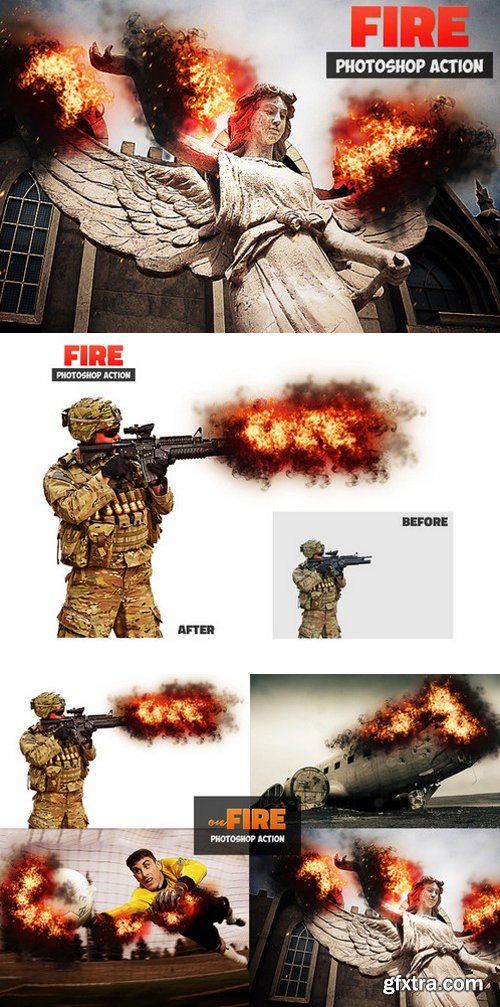
Add fire in Photoshop with this 1-click Photoshop action. Create realistic fire effects for your photos in under a minute!
Categories: PhotoShop » Actions *.ATN
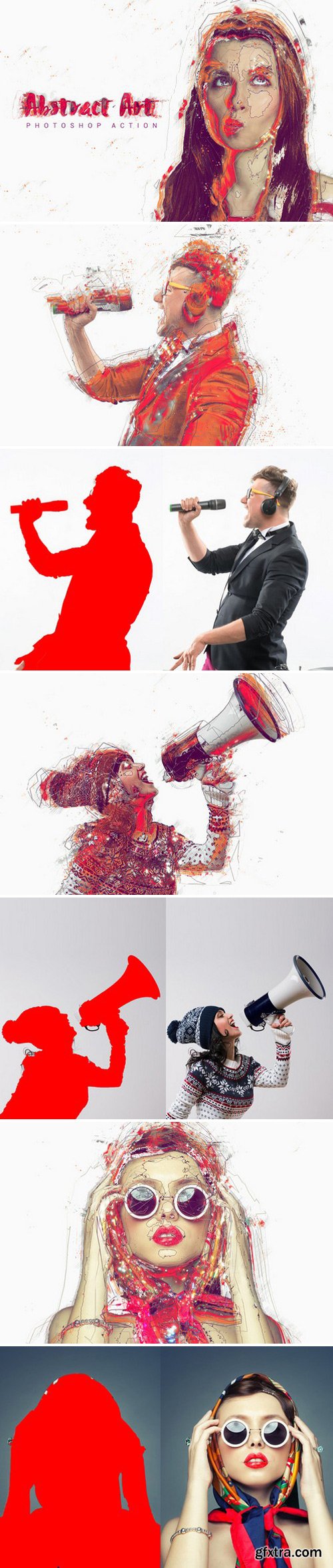
1. Your photo is in RGB color mode
2. Your photo is in 8bit color mode
3. You are running the English version of Photoshop.
4. If you are experiencing errors, try resetting your Photoshop preferences. To do this, hold down Alt, Ctrl, and Shift keys (Mac: Command, Option, Shift) while starting up Photoshop. A dialog box will appear asking if you wish to delete the preferences/settings file.
5. Avoid using small resolution images. For the best results, use Photos between 1500px - 3000px high/wide. Chances of the action running into errors will increase the lower you go under 1000px high/wide. Photos with good color variation and contrast wil work best.
6. Avoid brushing onto mainly black areas on a photo. The effect is not very prominant when applied to mostly dark areas of a photo.
7. Remember that adjusting your photo resolution will determine how wide the parts spread out. If you run the action at 72DPI, then the parts will be quite close - if you run it at 300DPI, the parts will be spread much wider. Please refer to the video tutorial for a demonstration of this.
8. If you experience an 'Out of Memory' error during the action, go to the menu 'Edit -- Purge -- All' then press play again on the action to continue it. This can happen if you have insufficient memory installed on your computer. Photoshop can chew up lots of memory!
Categories: PhotoShop » Actions *.ATN

- Non-destructive
- Apply with 1 click
- Works with Adobe Photoshop CS3+
- Easy to adjust
- Works with any image size
Categories: PhotoShop » Actions *.ATN


The Colorwave Photoshop Action set is perfect for people who want to (as a famous celebrity chef says) add a little bit of BAM! to their photos, illustrations, and designs. The best part is that all it takes is a single click to run the action, and many of these actions stack on top of each other to create totally unique and visually stunning effects.
This set is also perfect for creating amazing background images to quickly add a little bit of spice to any project that you're working on.
Included in the set:
- 40 Photoshop Actions (tested to work in CS6+)
- Example Images for Every One of the 40 Actions
- Photoshop Action Instruction Guide
- Video Tutorial Going Over How to Use These Actions (Different from the Promotional Video)
- Endless Hours of Photoshop Fun Time :D
Categories: PhotoShop » Actions *.ATN

- Your photo is in RGB color mode
- Your photo is in 8bit color mode
- You are running the English version of Photoshop.
- If you are experiencing errors, try resetting your Photoshop preferences. To do this, hold down Alt, Ctrl, and Shift keys (Mac: Command, Option, Shift) while starting up Photoshop. A dialog box will appear asking if you wish to delete the preferences/settings file.
- Avoid using small resolution images. For the best results, use Photos between 1500px - 3000px high/wide. Chances of the action running into errors will increase the lower you go under 1000px high/wide. Photos with good color variation and contrast wil work best.
- Avoid brushing onto mainly black areas on a photo. The effect is not very prominant when applied to mostly dark areas of a photo.
- Remember that adjusting your photo resolution will determine how wide the parts spread out. If you run the action at 72DPI, then the parts will be quite close - if you run it at 300DPI, the parts will be spread much wider. Please refer to the video tutorial for a demonstration of this.
- If you experience an 'Out of Memory' error during the action, go to the menu 'Edit -- Purge -- All' then press play again on the action to continue it. This can happen if you have insufficient memory installed on your computer. Photoshop can chew up lots of memory!

GraphicRiver - Spray Paint Photoshop Action 32137623
ABR, Photoshop ATN